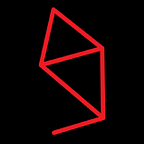Manually installing Presearch as the default search engine on Brave or Chrome browsers
Presearch is a decentralised search engine which rewards it users with PRE tokens, the Presearch cryptocurrency built on the Ethereum blockchain. When used in conjunction with the Brave browser, and the accompanying Brave Rewards feature, the combination forms an efficient method for accruing free cryptocurrency tokens as you go about your day-to-day browsing.
Setting Presearch as the default engine is typically achieved using the Presearch Browser Extension, which seems to work faultlessly for Chrome generally and Brave for Windows, however, since switching to a Linux-Windows dual-boot system setup, I encountered some issues with the extension on Brave for Linux.
Whilst being stuck with DuckDuckGo as the default search engine choice from 5 other options isn’t the worst outcome, it was still a less than ideal alternative for myself and, potentially, others, hence the reason for producing this piece. The steps and screenshots shown here depict the steps for Chrome, however the process is identical for Brave.
First off, open the browser settings page and find the search engine configuration area. If you have the Presearch extension installed but it is not an option available in the list, click Manage search engines.
Click the Add button and fill in the options exactly as follows:
- In the Search engine field:
Presearch- In the Keyword field:
https://engine.presearch.org/- In the URL field:
https://presearch.org/extsearch?term=%sOnce you’ve done this and the form looks like the image above, confirm it by clicking Add. The ‘new’ entry will appear under the alphabetical list of Other search engines below the selection of Default search engines section. You may have a lot entries in this section so if that’s the case you may need to find it among the others.
Once you’ve found it, open the options menu by clicking the three dots on the far side and select Make default. The other options are self explanatory if you need to Edit any of the fields (you shouldn't have to from now on but may do if you copy and pasted incorrectly earlier) or Remove it if you want to delete it as an option and revert to the original options (or even change to another alternative).
Presearch should now be the default search engine in Chrome or Brave, including when searching directly from the address bar. I hope this helps anyone else who was having similar issues, or if the extension wasn’t working properly for whatever reason. To do the same on smartphone versions of Brave follow the instructions given here.